Before: |
After: |
|---|---|
 |
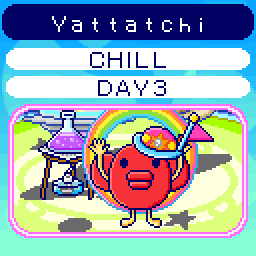 |
Steps to add Bookmarklet on iPhone:
- Select ALL of the text in the textbox.
- Press 'Copy'.
- Press 'Done' to dismiss the keyboard.
- Press the button on the bottom bar with an upwards arrow coming out of a box.
- Scroll down and press 'Add Bookmark'.
- (optional) Change the location of where to save the bookmark.
- Press 'Save' in the top-right.
- Press the button on the bottom bar that looks like an open book.
- Now press the open book at the top if it is not selected.
- Press 'Edit' in the bottom-right.
- Click on 'Uni Sizetchi'.
- Click on the 'https://uni.studded.net/' text.
- Press the X in a circle next to the text.
- Press on the dim 'Address' text.
- Press 'Paste'.
- Press 'done' to dismiss the keyboard.
- Press 'Done' and 'Done' and you are done!
To use on iPhone:
When you want to use the Bookmarklet, load the image from your Tamagotchi Uni QR code.
After loading the image page, press the bookmark button on the bottom bar, then select 'Uni Sizetchi'.
It will automatically convert your blurry bmp image to a properly scaled png image at 2 different sizes.
You can long-press on either image to download it to your phone.
Steps to add Bookmarklet on Android (Chrome):
- Select ALL of the text in the textbox.
- Press 'Copy'.
- Press the three dots in the top right corner of Chrome.
- Tap the star to bookmark the page.
- A box will pop up on the bottom saying you bookmarked the page. Press "edit" in that box.
- Paste over the URL with the text you copied.
- Tap the back button in the top left corner.
To use on Android:
When you want to use the Bookmarklet, load the image from your Tamagotchi Uni QR code.
In the URL box, start typing "Uni Sizetchi". You will see a suggestion for the Bookmarklet that will say "Uni Sizetchi" with "/Mobile Bookmarks" under it and a star next to it.
Tap that option and a page will load with two different sized PNG images.